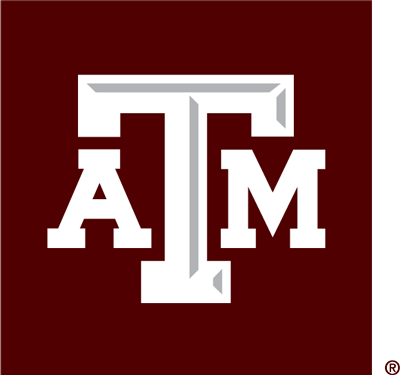This report will give you an overview, and specifics if desired, of the scholarly products created within a unit during a specified period of time. Depending on your level of access, this could be the entire university, the college, or a department. This information can be used to for strategic planning and communication purposes. For example, it can help:
- Assess changes in productivity over time or types of products. For example, you might want to know if several recent hires or retirements have impacted the work in the unit. Or if a department is shifting to produce more conference proceedings than articles. Or if a department is primarily book focused or engaged in exhibitions. Or which faculty or units are generating patents.
- Share information about unit successes. For example, you might want to share the contributions the unit is making in a particular area, such as the number of artistic performances engaged in during the last year. Faculty members often do not have a good view of the work being done by other faculty in the unit. Some leaders share information within their unit to help faculty calibrate (such as the average number of articles for faculty members this past year).
- Identify opportunities for growth. For example, you might want to know if a unit with an innovation focus is generating patents. If they are not, this provides an area of potential growth where additional support could be beneficial. Or you might see that presentations are low, which could suggest travel funds could increase participation in that area.
Step One
- Log into your Interfolio account
- In the left most column, you will see Faculty180, and “administration” linked below. Click on administration, and then “Reports” in the pull down menu.
Step Two
- In the upper right hand corner, you will see a “Quicklinks” tab. Click on that, and it will open a menu. Click on “Publications Activity Report – By Faculty”
- The report is already set up to pull all scholarly products. You can exclude some types of products by clicking “Change”. It is automatically set for a one year time frame, but you can adjust as needed. It is also set to pull information for active current faculty. If you need to include faculty who have left, you can adjust the begin semester date to include them.
Step Three
- Click “Build Report”
- You will see a table with the total number of products in each column. This overview can be useful to identify patterns across units and/or types of products.
- You can dig deeper into the information, depending on what you are trying to accomplish.
- The information can be downloaded into excel to permit better data management or creating tables. To do this, click on the “Actions” link in the upper right hand corner and “export to excel”. The export will give you the total products in each category for the unit, and also broken out by faculty member. If you are trying to examine changes over time, you will want to repeat the above steps with another period of time to compare. If you are trying to calculate average products for the time period, you can take the row that includes the total number of products in a category and divide by the number of faculty members. For example, total number of publications divided by total number of faculty will give you the average number of publications per faculty member in the time period selected.
- You can click on the blue number on the main table, and it will open up specific information about that product. For example, if you click on the blue number under books, it will give you the specifics of each book that was included in the count. This information can be downloaded into excel if you would like to create a list of products for the unit.