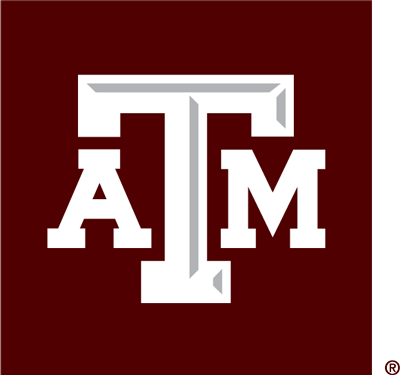Interfolio F180 allows administrator user to identify faculty by their academic expertise and group custom report results to chart faculty activity data points. Possible uses include identifying faculty who:
- Have particular research interests and expertise
- Have engaged in a particular topic and could serve on related committees
- Have taught particular types of classes
- Have served in particular roles, such as awards selection committees for professional societies or panel members for particular grant agencies
- Have a particular type of designation, such as an award recipient or an editor on a journal
- Have a particular clinical skill or diagnostic expertise
Step One
- Log into your Interfolio account
- In the left most column, you will see Faculty180, and “administration” linked below. Click on administration, and then “reports” in the pull down menu.
Step Two
- Under administrative reports, click on “Activity Overview – By Faculty”
- The Reports screen will open. In the top box, you have options to change the unit that is being searched. Note that you might not have access to all levels of units – if you do not and believe you should, please contact faculty affairs. You also have options in the top box to adjust the beginning and ending semester that you will search. Often a 5 or 10 year time frame is used in order to capture faculty with recent expertise in an area, but it can be adjusted as needed for your search.
Step Three
- The second box includes a long list of all of the activities that are reported by faculty. Select the activities that are likely to best capture the information that you are looking for. For example, if you are looking for faculty with a particular research expertise, you are likely to want to capture journal articles and published abstracts.
- Click on “Generate Report” at the bottom
Results
This will run a report with the information that you’ve requested. You will see numbers listed in blue under columns for each activity. For example, if you included journal article, you will see a column with that name and a number in blue under it. That number represents total journal articles in the unit in the time frame.
- To dive deeper, click on the number in blue. This will open up the underlying data. You can export this information to excel using the “Actions” tab in the upper right hand corner if you want a list of all the information (e.g., all the journal articles).
- If you are looking for specific information, you enter your search term in the box labeled “Search” in the middle of the screen. For example, if you are looking for someone with expertise in quantum mechanics, you might enter “quantum” in the search box. This search term will automatically apply to the activities on the screen, and you will see the activities that include the search term.
- You can enter multiple search terms, and it will pull all activities with that combination of terms. For example, putting in the terms “quantum mechanic” will pull up all journal articles with those two terms anywhere in the title, journal name, etc. The search functionality does not currently permit other search options, such as using “OR” in the search.